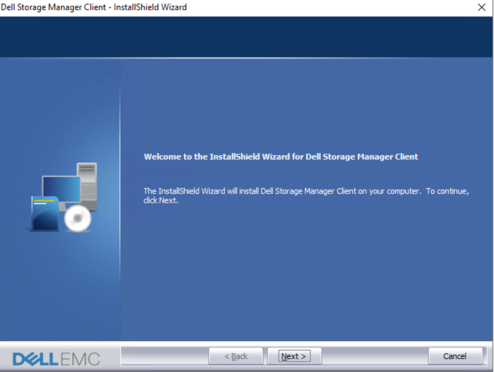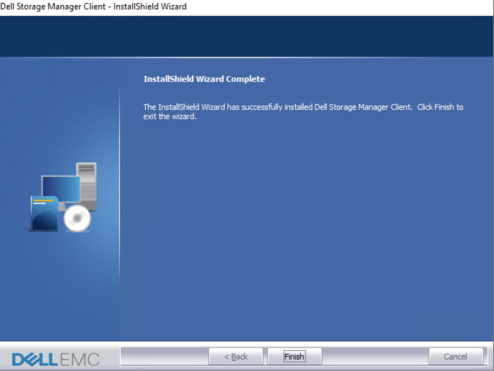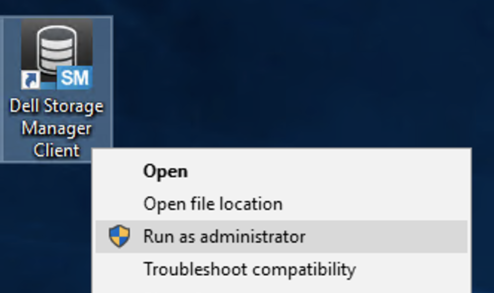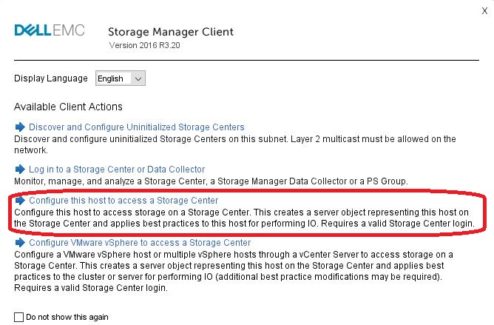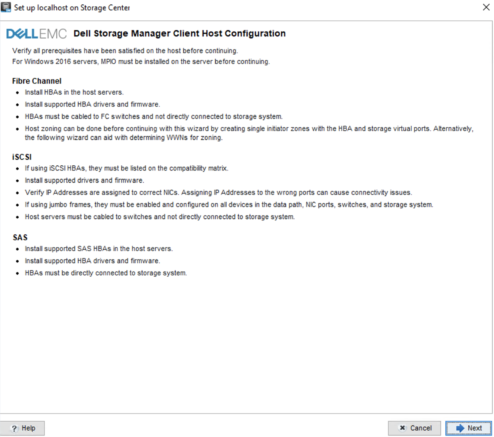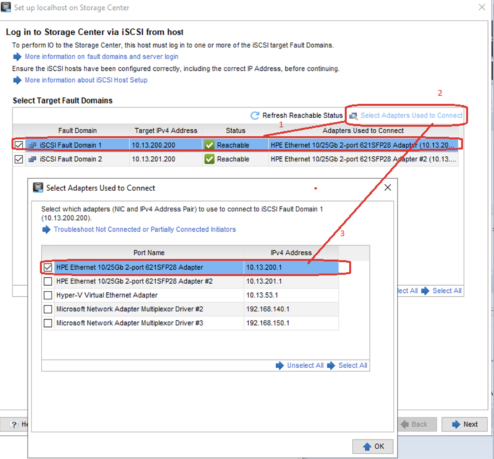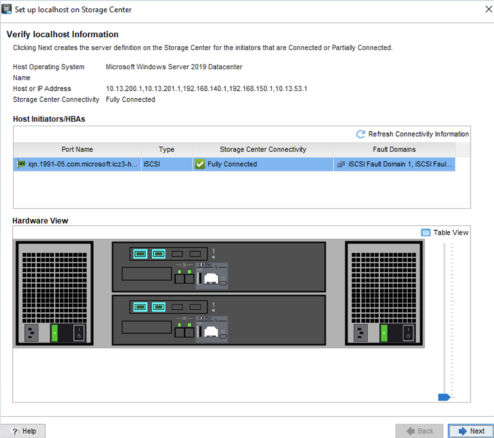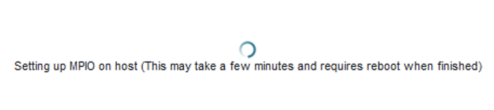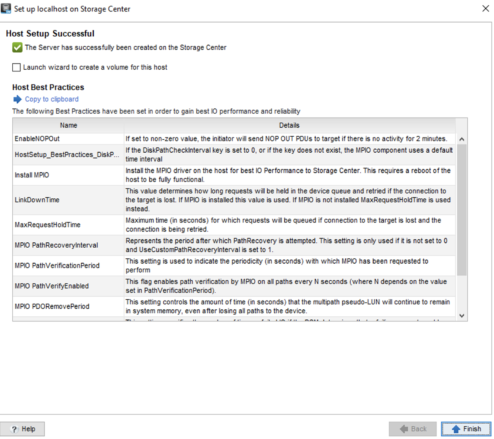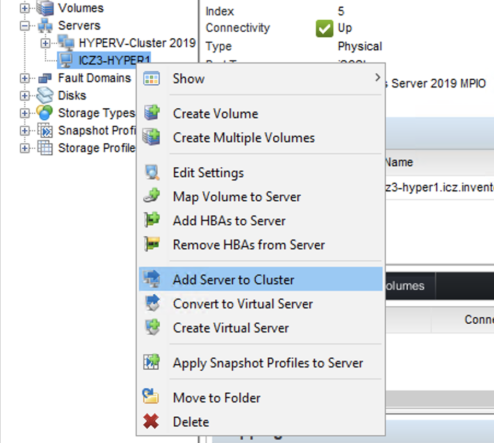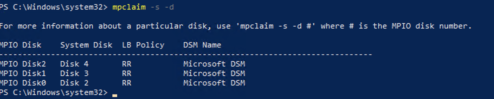Windows Server 2019 – MPIO and iSCSI conectivity with Dell EMC SC Storage Series
This article is focused how to set up iSCSI connectivity with Windows Server 2019 (Hyper-V node) and DELL EMC SC 3020 (Compellent) Storage Series.
Infrastructure:
- 1x HPE DL360 g10 with 4×10 GbE SFP+ cards
- Windows Server 2019 (updated)
- 2x 10 GbE SFP+ adapters are in LACP 20 GbE – for VM and Production
- 2x 10 GbE SFP+ adapters are dedicated only for iSCSI traffic (never team iSCSI adapters !!!)
- 2x DELL EMC S4112 switches ( VLT configured)
- 1x DELL EMC SC3020 with 4×10 GbE SFP+ connectivity.( fault domain 1 and fault domain 2 configured)
IP configuration
HYPER1
- iSCSI – PCIe Slot 1 Port 1 – 10.13.200.1
- iSCSI – PCIe Slot 1 Port 2 – 10.13.201.1
SC3020
- iSCSI-FD1-VIP – 10.13.200.200
- iSCSI-FD1-TOP – 10.13.200.201
- iSCSI-FD1-BOT – 10.13.200.202
- iSCSI-FD2-VIP – 10.13.201.200
- iSCSI-FD2-TOP – 10.13.201.201
- iSCSI-FD2-BOT – 10.13.201.202
Download and install Dell Storage Manager Client
download and install latest DellEMCStorageClientWindows-19.1.20.30.zip (06. 10. 2020) from Dell EMC page
install it on your Windows Server 2019
Run DMS client as Administrator
run DSM Client and choose third option „Configure this host to access a Storage Center“
and log in to your Storage Center.
click > Next
please verify the connection for both FD, in my case:
- iSCSI FD1- 10.13.200.200 is connected to Adapter 1 – 10.13.200.1
- iSCSI FD2- 10.13.201.200 is connected to Adapter 1 – 10.13.201.1
and click to next.
Server is fully connected to both FD on SC3020 click to next
The host setup was Sucessful now we need reboot the Hyper-V host. „The preferred method to create a new server object on SC Series storage is to use the host configuration wizard on the launch screen of the Dell Storage Manager client. One of the main benefits of this method of server creation is the wizard will automatically adjust the host server MPIO time-out settings in the Windows registry to match the current best practices “
After reboot add the server in DSM console to your cluster and finish the host mapping.
Now open the MPIO and check, that COMPELNTCompellentVol is in MPIO Devices, if not go to the Discover Multi-Paths click on COMPELNTCompellentVol and click to „Add support to iSCCSI“ > reboot server.
go to the Disk Management click on Volume from Storage system and go to MPIO tab,
The MPIO policy is by default Round Robin and both paths are active ! 🙂
Once SC Series volumes are associated with the Microsoft DSM on a Windows server, no further steps are necessary unless changing the Windows default MPIO load balance policy is necessary. The default load balance policy on a Windows server can be changed system-wide or on a per-volume basis
Dell EMC SC Series Storage and Microsoft Multipath I/O